Managing Settings
In the funnel settings, you will be able to edit the funnel setup.
Web Preview
To view this funnel on the web page, click on this icon which directs you to the funnel site

Settings Info
By clicking on this icon you get more information about the funnel URL.
How To Send Traffic to Funnel URL
Use the Funnel URL to send traffic to your funnel. This URL will always take visitors to the first page in your funnel.

Upgrade to version 2
If you want to upgrade from funnel version 1 to version 2, click on this " upgrade to version 2" button.
***Note: Once you upgrade to version 2, the sales data will no longer be available on this page, it will be moved to the Payment -> Transaction page***
Name
You can name or rename your funnel by typing the name of your choice into the name field box

Domain
The "Domain" field allows you to select the domain you will like to mark with this funnel. This is a very important aspect funnel won't run without a domain.
If you don't have a domain in your CRM yet, refer to the Setting -> Domain to create one or contact your administrator for permission.
Path
You can set a default path for your funnel by typing the path's description in the field box provided. It will help you. You can also control the path settings in the "Step tab" when you configure each funnel step.

Favicon URL
"Favicon" is the little icon/logo (usually your business logo) that shows on the side of your web browser.
To add Favicon to your funnel, you can paste the favicon URL in the provided field box. This will automatically add a URL to your .png or .ico favicon image for ALL your pages inside your Funnel.
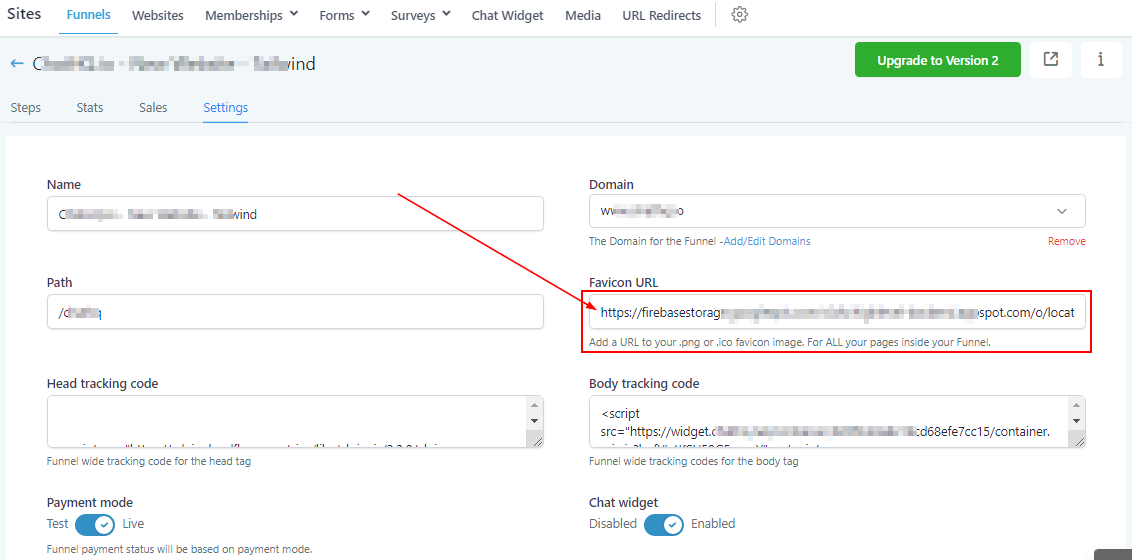
Head Tracking Code
You add the Head tracking code here

Body Tracking Code
You add the Body tracking code

Payment Mode
Funnel payment status will be based on payment mode.
If you want to test your payment or transaction, toggle the "Payment Mode" Off, this way any transaction or payment that occurs in this funnel will just be for test purposes, and it won't be charged on any card or go through to any bank account.
Once you toggle the "Payment Mode" On, the funnel goes live and fully functional, all transactions and payments made in this funnel will be charged accordingly.

Chat Widget
To enable the chat widget for this funnel, simply toggle it On, and if you don't want a chat widget for this particular funnel, you can toggle it Off.
The chat widget can be very useful when you're working on a "Lead generation" funnel, it helps keep track of your lead conversations in one channel.

Was this article helpful?
That’s Great!
Thank you for your feedback
Sorry! We couldn't be helpful
Thank you for your feedback
Feedback sent
We appreciate your effort and will try to fix the article


