The Opportunities page will show you what stage your contacts are in depending on how you have them tagged and how the workflows are set you. You will be able to edit or add a new pipeline by either selecting create new pipeline or the pencil icon to edit the existing pipelines.



Example of different stages in a pipeline
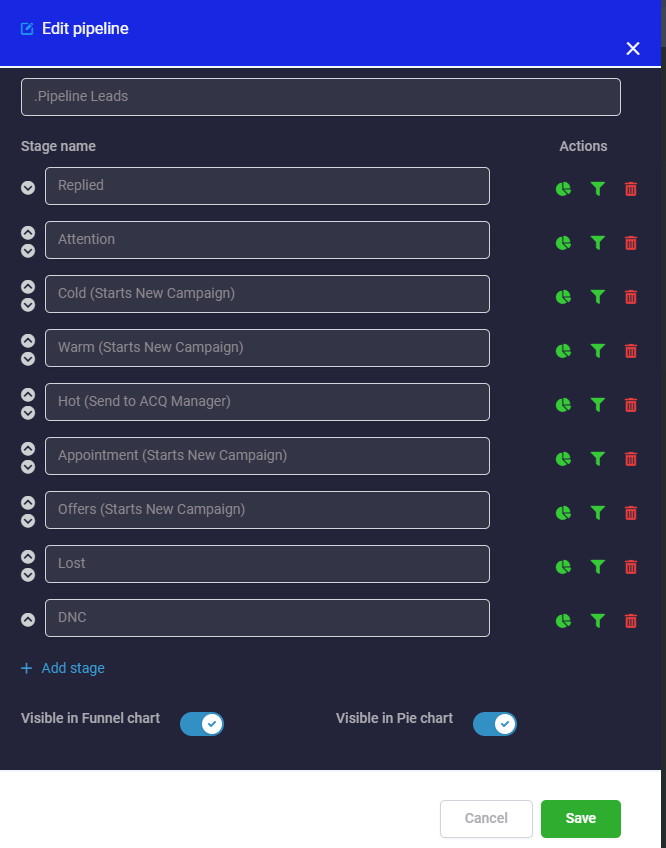
Actions
1. Pipeline Pie Chart: Show/ Hide
By clicking this toggle button, you can choose whether to show this pipeline in your CRM dashboard
pie charts for reporting purposes or you can simply hide it.
2. Pipeline Funnel Chart: Show/ Hide
By clicking this toggle button you can choose whether to show this pipeline in your CRM dashboard
funnel charts for reporting purposes.
3. Delete Stages
You can delete a stage by clicking this garbage can icon. Once you delete a stage, it will be permanently deleted.
After you have created a new pipeline or made edits to an existing pipeline you will be able to see the different stages you created. You will be able to drag and drop your contacts into the different stages. You can also click anywhere on the contact tile to change the stage of the pipeline the contact is in, Once you click the open space you will see where you can edit the opportunity stage


This is an example of a pipeline that already has contacts in the different stages
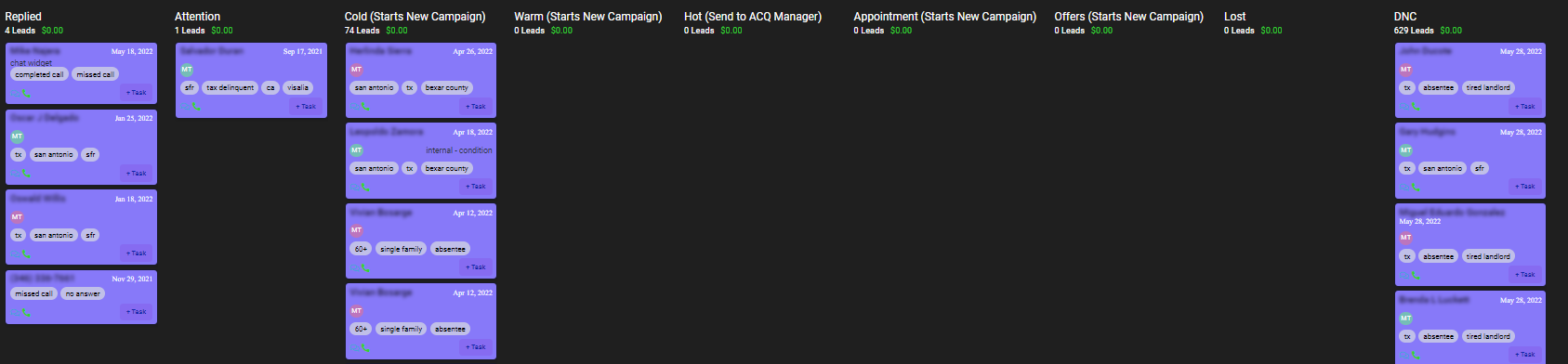
Was this article helpful?
That’s Great!
Thank you for your feedback
Sorry! We couldn't be helpful
Thank you for your feedback
Feedback sent
We appreciate your effort and will try to fix the article
