***In order to PUBLISH workflows, you will need to establish a workflow trigger and a workflow action. Without both**,** you will only be able to save the workflow, not publish it***
You can decide the contact's journey through this workflow using the "If/Else" workflow action. This action splits the contact's journey through this workflow based on conditions that are assigned in this workflow action.

If/Else Actions Example:
This example shows an If/Else workflow action that sends the contact/lead down a different path depending on whether or now that contact/lead replied to the "Birthday SMS" within a 24 hour time period.

Yes Path
If the contact/lead DID replay within 24 hrs, they are sent down the "Yes" path, and we send them a "20% Discount SMS".
No Path
If the contact/lead DID NOT replay in 24 hrs, we send them down the NO path and that ends the workflow.

Segments
Add Segment
Click on this icon to add a new segment.
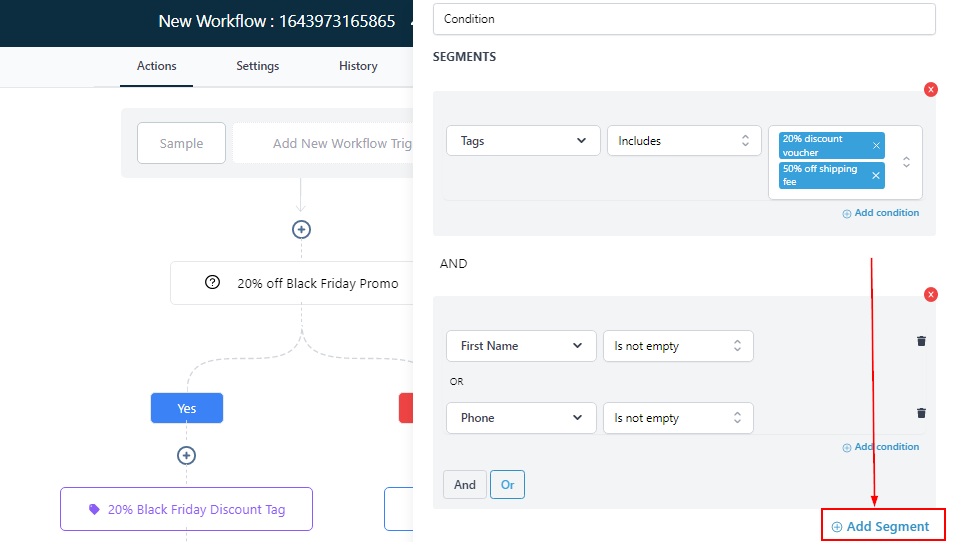
Connect Segments
When connecting two segments, You decide to either use the "AND" or "OR" option.

Condition
Add Condition
Selecting the conditions and operators you prefer in the segment section, allows you to split the workflow journey into paths.

Includes/Does Not Include
There are several conditional parameters in Workflow Builder where you'll have the option to specify "Includes" or "Does not include" such as Tags and multiple-option custom fields (checkbox fields, dropdown pickers, etc.).
The default logic when using multiple options with "Includes" or "Does not include" is 'AND', meaning that let's say you create a condition like this:
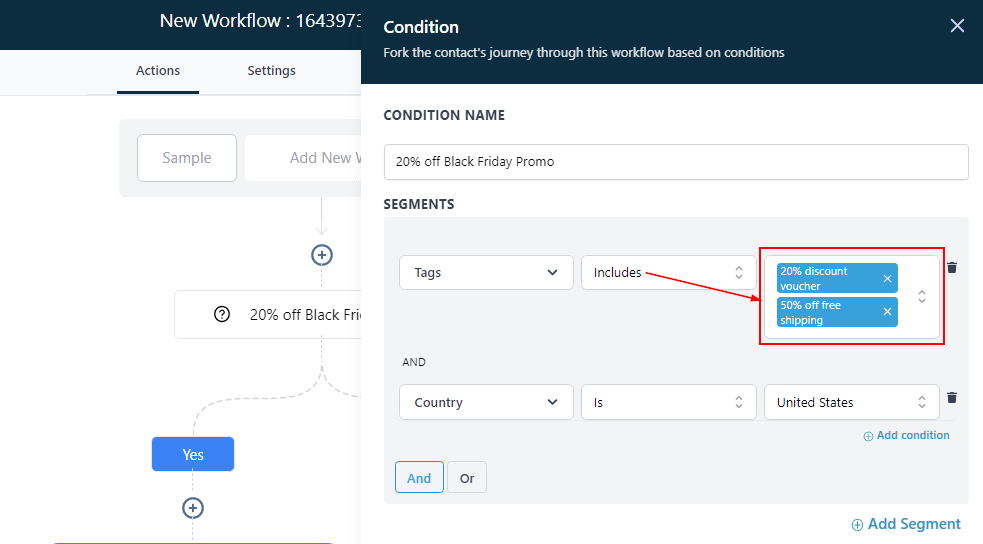
The system understands and processes this as "does the contact have both the '20% Discount voucher' AND '50% Off Shipping fee?"
"And" and "Or"
AND
Since the system understands and processes conditions with "Includes" or "Does not include" as "does the contact have both the '20% Discount voucher' AND '50% Off Shipping fee?", You can also decide to break two separate conditions using "AND" as well
OR
If your intention is to create an "OR" scenario, you would want to select the two separate conditions and choose the OR option like this:

Was this article helpful?
That’s Great!
Thank you for your feedback
Sorry! We couldn't be helpful
Thank you for your feedback
Feedback sent
We appreciate your effort and will try to fix the article