How To Create New Opportunities
This is the section where you can create new opportunities from scratch. In most cases, you will be creating opportunities using automation, but it is important to know how to create them from scratch as well. To create a New Opportunity click "New"

Opportunity Tab
Contact Info
Contact Info
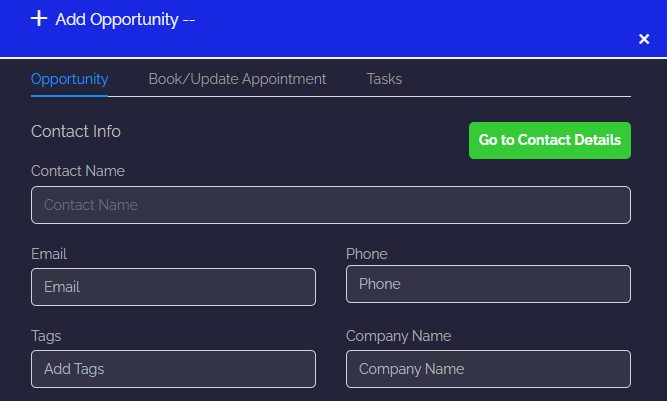
To create a new opportunity from scratch, you will use this panel.
Contact Name
Add or edit this opportunity's name.
Email
Add or edit this opportunity's email.Phone
Add or edit this opportunity's phone number.Tags
Add or edit this opportunity's tags.Company Name
Add or edit this opportunity's company name.
Opportunity Info
Add Opportunity Name
You will need to give your opportunity a name. This is usually the full name of the opportunity or company name.
Select Pipeline
Here you will select which pipeline you are allocating this new opportunity into. This is very important for organizational purposes and tracking data correctly throughout the pipeline.Choose a Pipeline Stage
You will need to assign the opportunity to a certain stage in your pipeline to show and track where they are at in the sales process.Select Status
You will need to assign the opportunity with a status. The status shows if the opportunity is still open, closed, or lost.Input Lead Value
In order to properly track conversion revenue and costs, you should add monetary values to the opportunities. By default, this is tracked in USDAssign Owner/User
Here you can assign an owner or user to the opportunity. This is very useful when managing sales teams or Call centers so the agents know which opportunities are their responsibility.Input Source
If you know where the opportunity came from, you can enter a source here to keep track of acquisition data.
Book/Update Appointment Tab
If you would like to manually add or edit an appointment for a specific opportunity, you can do so here.
Select A Calendar
This is where you would select the calendar you wish to create a new appointment.
Add Appointment Information
You are required to add the "Day" and "Time Slot" to create a new appointment, but you can leave "Meeting Location" and "Appointment Title" blank if you must.

Tasks Tab
If you would like to manually add a new task for a specific opportunity, you can do so here.
Task Title
Give your new task a title, so it can be easily identified.
Task Title
Give your new task a title, so it can be easily identified.
Task Description
The task description will mention the person responsible for the task and other details.
Task Description
The task description will mention the person responsible for the task and other details.
Assign Task
You can assign any new task to a team member or leave it unassigned for all team members to see.
Assign Task
You can assign any new task to a team member or leave it unassigned for all team members to see.
Select Due Date
You will need to select a due date by which you would like this task accomplished by.
Select Due Date
You will need to select a due date by which you would like this task accomplished by.

Was this article helpful?
That’s Great!
Thank you for your feedback
Sorry! We couldn't be helpful
Thank you for your feedback
Feedback sent
We appreciate your effort and will try to fix the article
